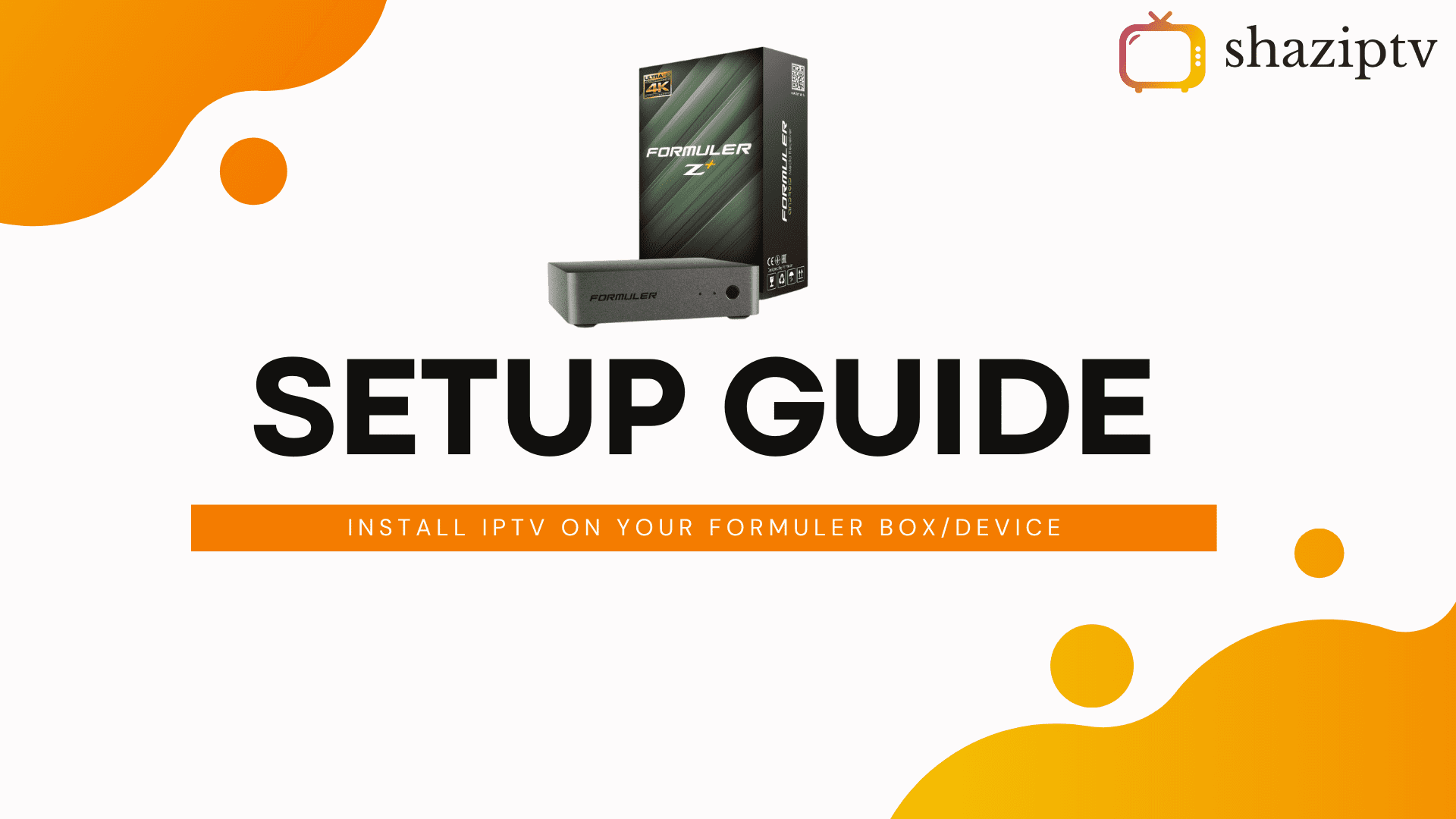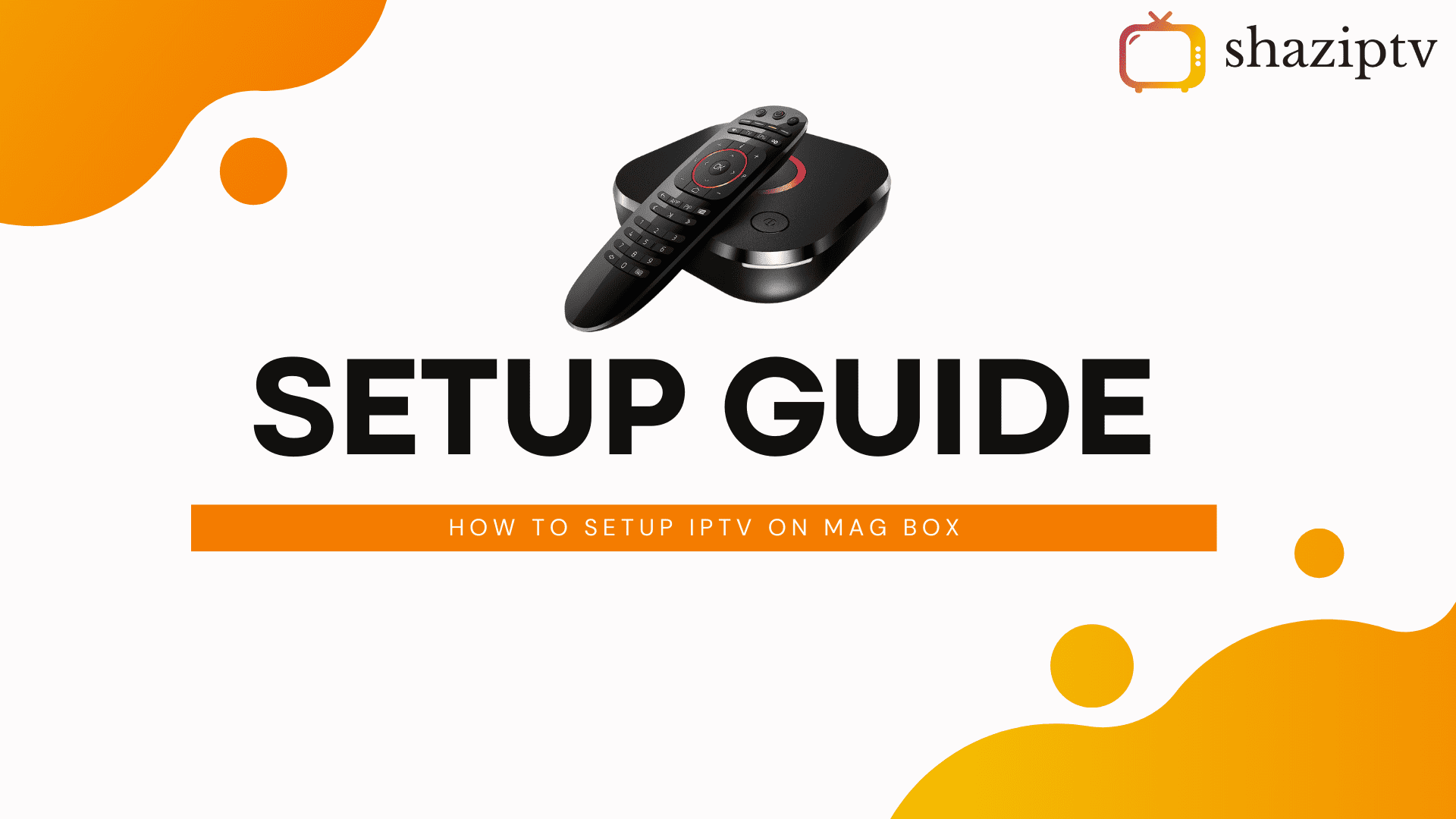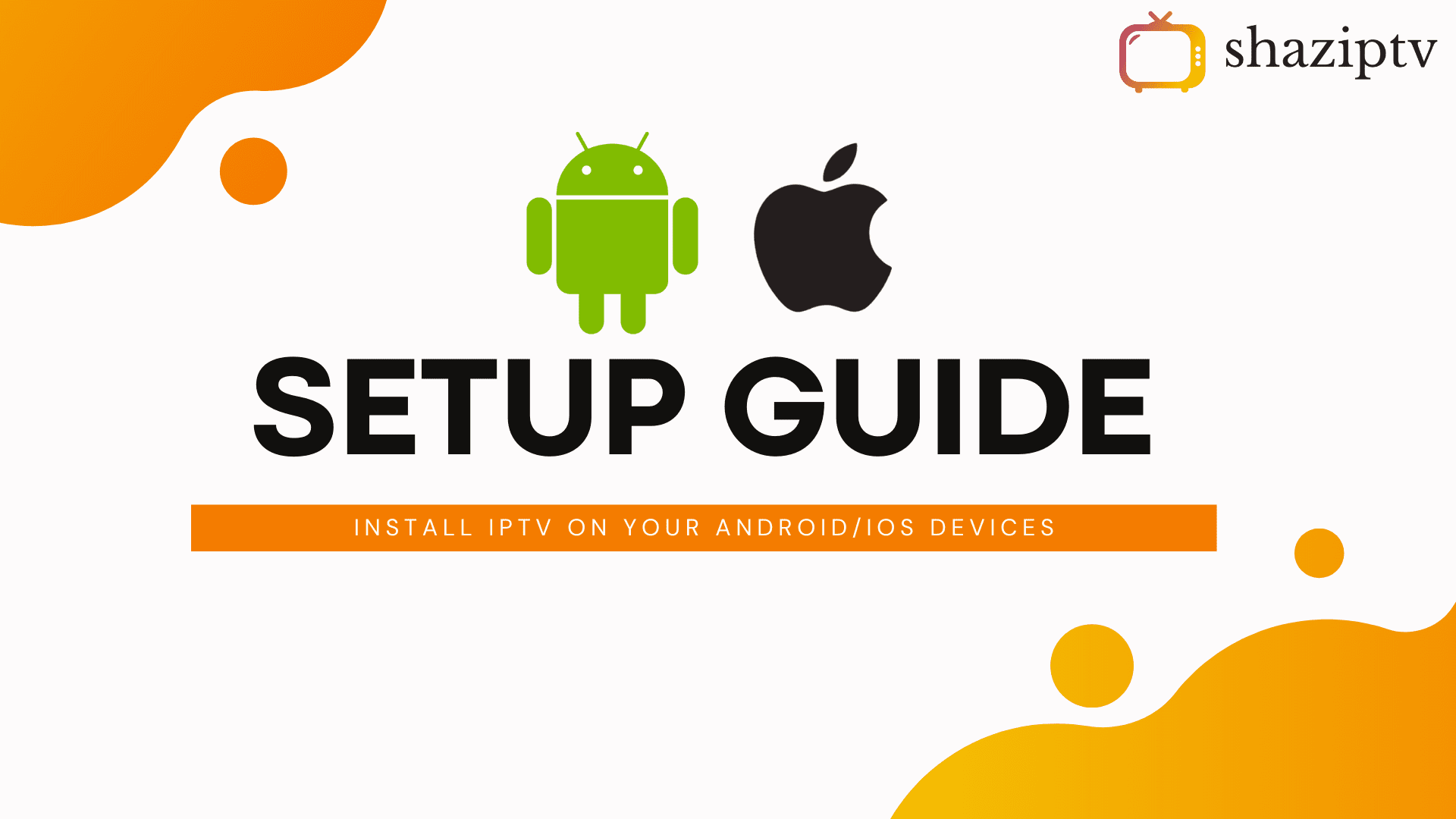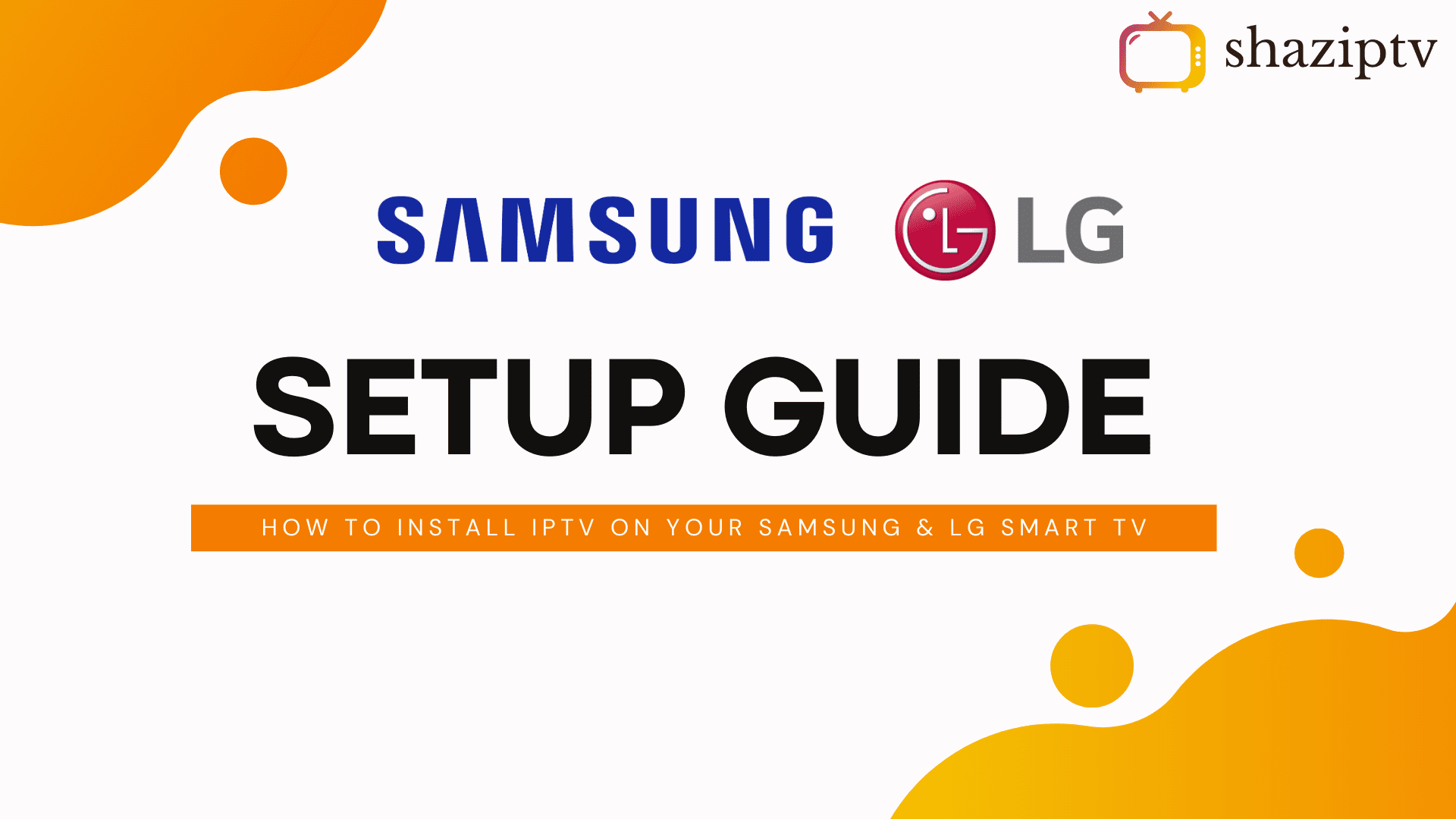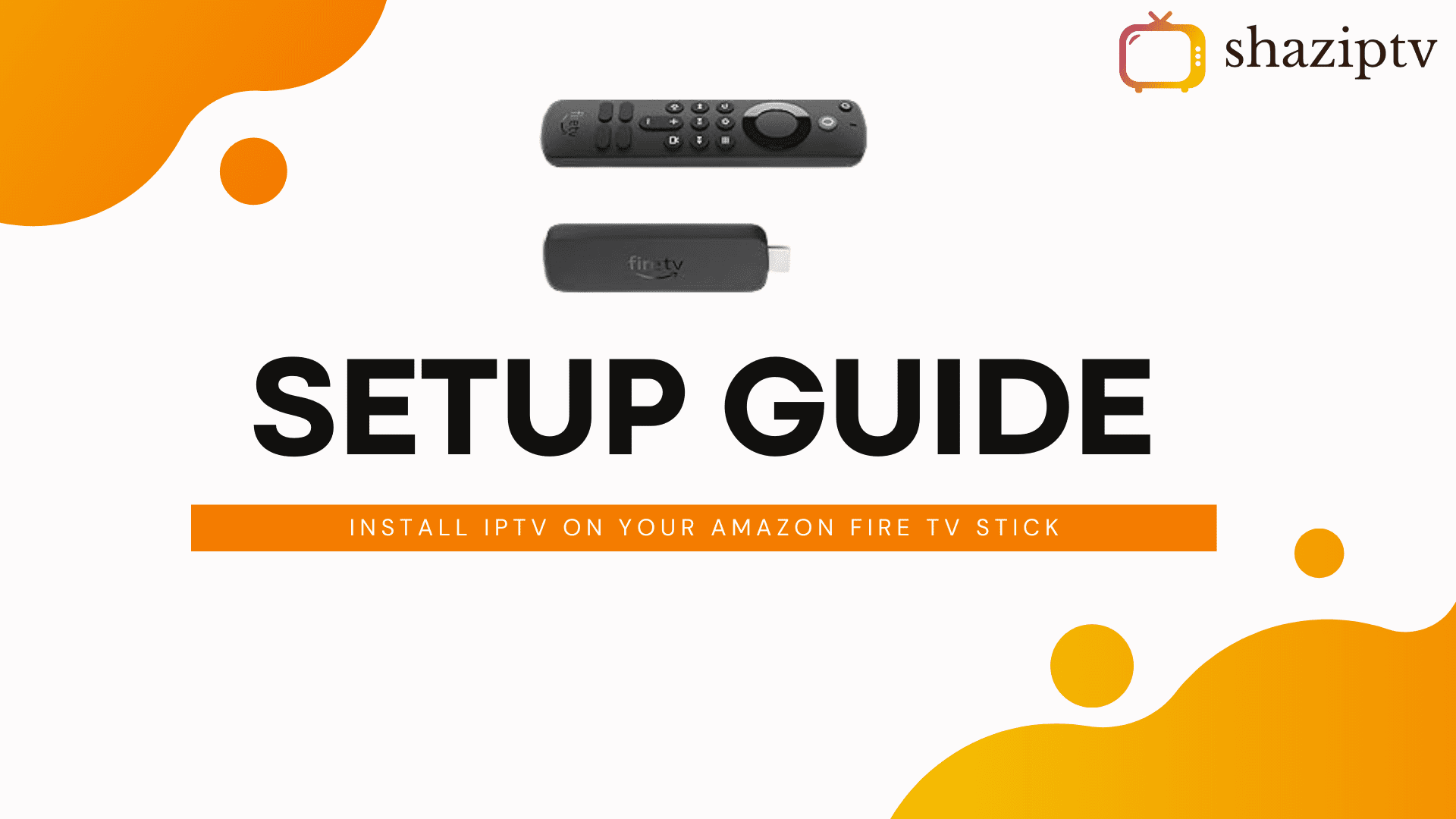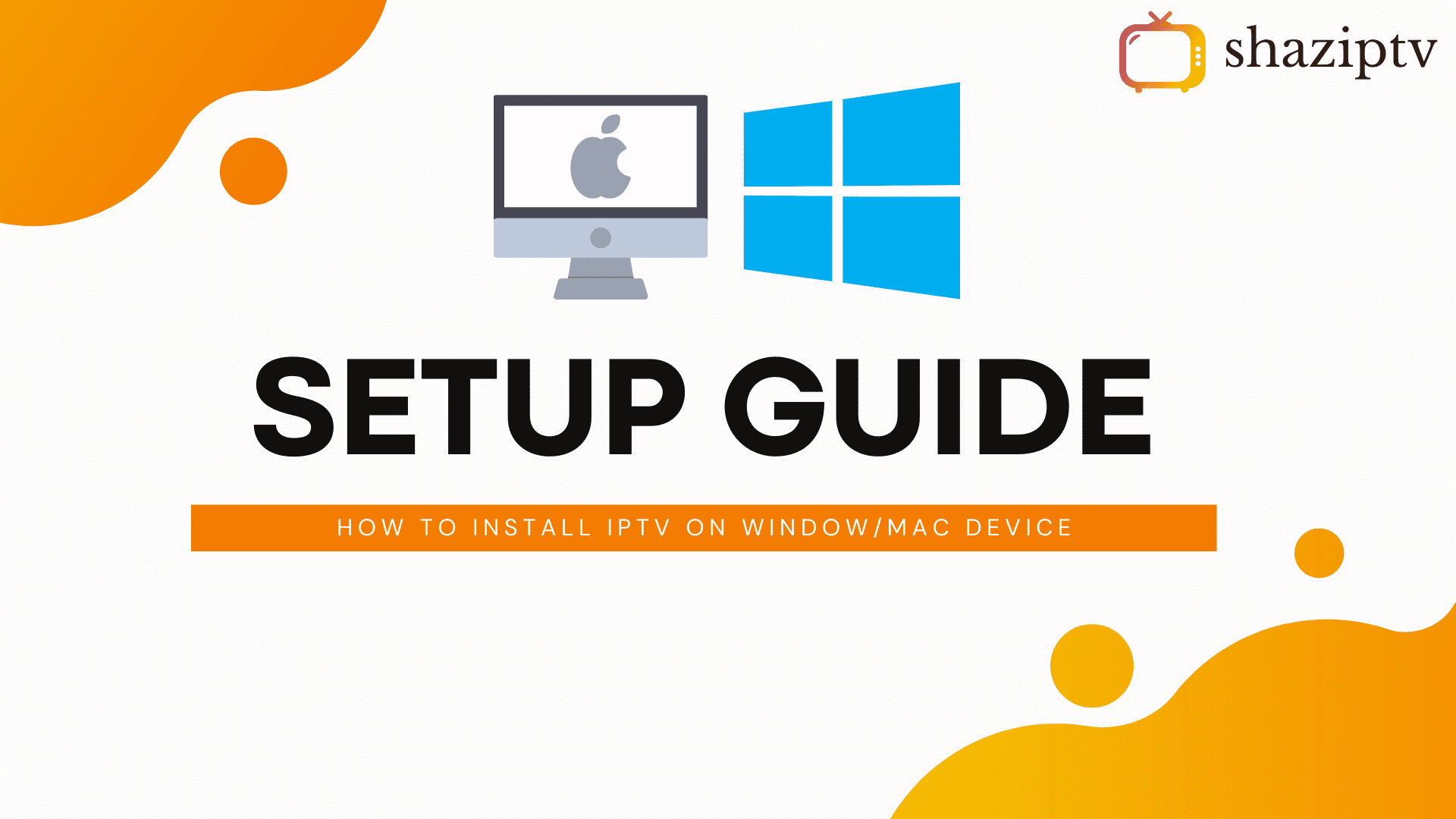FormulerZ boxes are top-tier devices for watching IPTV, known for their support of both MAC-based Portal Systems and M3U-based Playlists. The latest model, the FormulerZ8, comes with the MYTV Online 2 application, enabling 4K Ultra HD streaming. This guide will show you how to set up IPTV channels on your MYTV Online 2 using a FormulerZ8. The steps apply to all Formuler device models.
Step 1: Open MYTV Online 2
Open the MYTV Online 2 application, exclusive for watching IPTV on Formuler boxes. If it’s not installed on your device, you can download it from the Google Play Store.
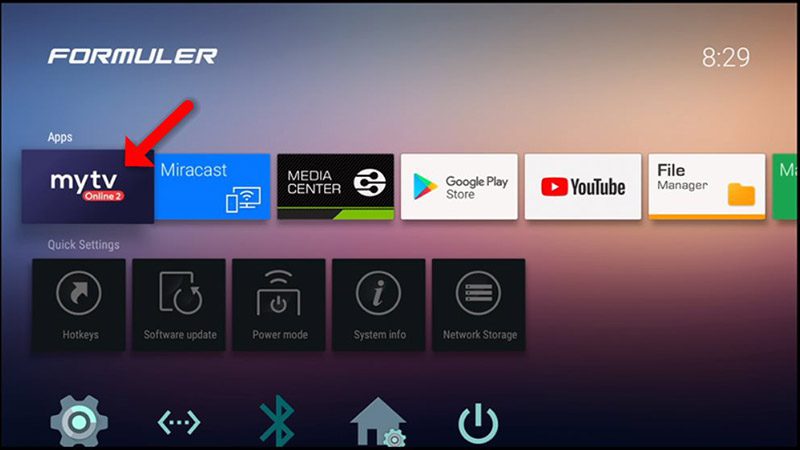
Step 2: Locate Your MAC Address
On the top right of the MYTV Online 2 screen, you will find your device’s MAC address. Provide this MAC address to your IPTV provider.
You will see two options on this page. Select “Add Portal” to configure the device as a MAC-based device, similar to MAG boxes.
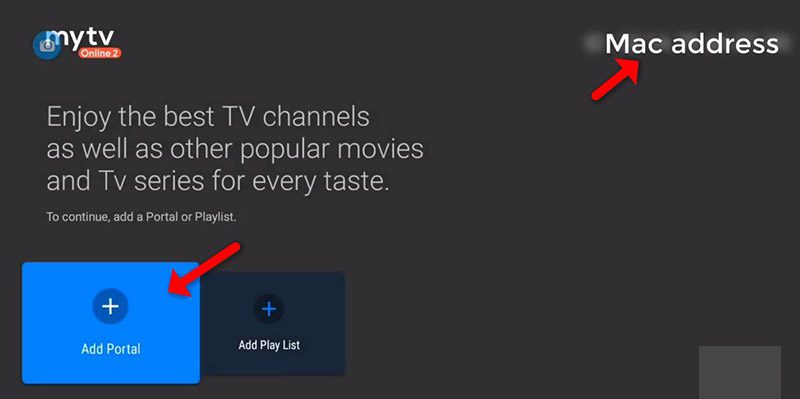
Step 3: Enter Portal Information
- Enter a Portal Nickname (e.g., “MYIPTV”).
- Enter the IPTV Portal URL provided by your IPTV service provider.
- Click on “CONNECT.”
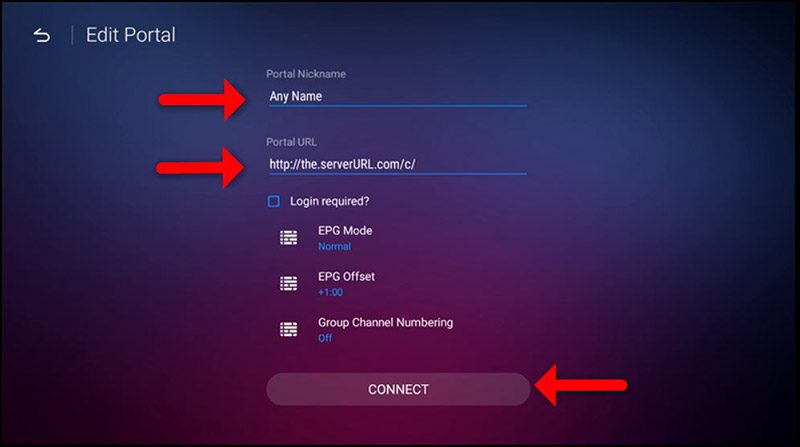
Step 4: Complete the Setup
Upon successful connection, you will receive all channels associated with your subscription. Please note that it may take some time for all channels to load.
With these steps, you can enjoy a seamless IPTV experience on your Formuler device.